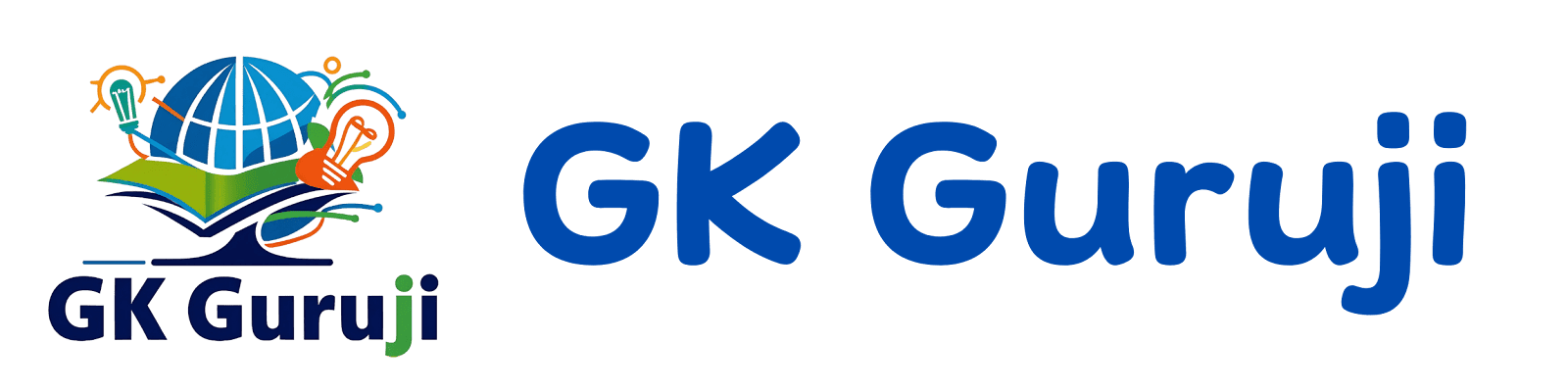Elements of Word Processing is a fundamental skill for CCC exam aspirants, playing a pivotal role in ensuring success in various competitive examinations. Mastering the elements of word processing not only enhances your efficiency but also equips you with the necessary tools to excel in the CCC certification. This comprehensive guide delves into the word processing basics, providing actionable insights, detailed explanations, and an MCQ mock test to solidify your understanding.
Table of Contents
Introduction to Word Processing Basics
In today’s digital era, word processing is an indispensable skill for professionals across all domains. For CCC exam aspirants, understanding the elements of word processing is crucial, as it forms a significant part of the CCC syllabus . This guide offers an in-depth analysis of word processing concepts, ensuring that you are well-prepared to tackle related questions in the exam.
Importance of Word Processing in CCC Exams
The CCC exam assesses your proficiency in various computer concepts, with word processing being a core component . Effective word processing skills enable you to create, edit, and manage documents efficiently, which is essential for both the exam and your future professional endeavors. Mastery of these skills can significantly enhance your performance, providing you with a competitive edge.
Overview of the Article
This article covers the following key topics:
- Fundamental word processing skills
- Advanced formatting techniques
- Document management strategies
- Editing and proofreading tools
- Keyboard shortcuts and efficiency tips
- Practical applications in CCC exams
- Mock tests and practice questions
- Latest trends and updates in word processing
Each section is designed to provide you with comprehensive knowledge, ensuring that you are well-equipped to excel in your CCC exam.
Fundamental Word Processing Skills
Creating and Saving Documents
Creating and saving documents is the most basic yet essential skill in word processing. Familiarity with different methods of creating new documents ensures that you can start your work without any hindrance.
- Opening Word Processing Software: Launch applications like Microsoft Word or Google Docs by clicking on the application icon or selecting it from the Start menu .
- Creating a New Document: Use the “New Document” button or select “New” from the file menu to open a blank document.
- Saving Documents: Click the “Save” button or select “Save” from the file menu. Utilize the “Save As” option to save the document with a different name or location .
Formatting Text
Proper formatting enhances the readability and professionalism of your documents. Key aspects include:
- Font Styles and Sizes: Select appropriate fonts and adjust sizes to emphasize headings and important points.
- Text Colors: Use colors sparingly to highlight significant sections without compromising readability.
- Paragraph Alignment: Align paragraphs to the left, right, center, or justify them to create a clean and organized layout.
- Spacing: Adjust line spacing to ensure the document is easy to read and aesthetically pleasing .
Paragraph Alignment and Spacing
Effective paragraph alignment and spacing contribute to the overall structure of the document.
- Left Alignment: Commonly used for most documents, ensuring a clean, consistent look.
- Right Alignment: Useful for specific sections like dates or signatures.
- Center Alignment: Ideal for titles and headings.
- Justify Alignment: Provides a uniform appearance by adjusting the spacing between words .
Advanced Formatting Techniques
Using Tables, Bullet Points, and Numbering
Advanced formatting tools like tables, bullet points, and numbering help in organizing information systematically.
| Technique | Description |
|---|---|
| Tables | Insert tables to present data in rows and columns, making it easier to compare and analyze information. |
| Bullet Points | Use bullet points to list items, ensuring clarity and conciseness. |
| Numbering | Implement numbered lists for sequential information, enhancing the document’s flow. |
Inserting Images and Graphics
Visual elements like images and graphics can significantly enhance the quality of your documents.
- Inserting Images: Use the “Insert Image” feature to add relevant visuals that complement the text.
- Graphics: Incorporate charts, graphs, and diagrams to represent data visually, making complex information more digestible .
Utilizing Headers, Footers, and Page Numbers
Headers, footers, and page numbers are essential for maintaining consistency and organization in lengthy documents.
- Headers and Footers: Add headers and footers to include titles, dates, or other relevant information on each page.
- Page Numbers: Insert page numbers to help readers navigate through the document easily .
Document Management Strategies
Organizing Files and Folders
Effective document management involves organizing files and folders systematically.
- Creating Folders: Organize documents into specific folders based on categories or subjects.
- Naming Conventions: Use clear and consistent naming conventions to make files easily identifiable.
- Version Control: Maintain different versions of a document to track changes and updates over time .
Utilizing Templates for Efficiency
Templates provide a standardized format, saving time and ensuring consistency across documents.
- Choosing Templates: Select appropriate templates based on the type of document you are creating, such as reports, letters, or resumes.
- Customizing Templates: Modify templates to suit your specific needs, adding or removing sections as required .
Version Control and Document Tracking
Tracking changes and managing different versions of a document is crucial for maintaining accuracy and consistency.
- Track Changes: Enable the “Track Changes” feature to monitor edits and modifications made to the document.
- Version History: Use version history to view and revert to previous versions if needed .
Editing and Proofreading Tools
Spell Check and Grammar Tools
Utilizing spell check and grammar tools ensures that your documents are free from errors.
- Spell Check: Automatically identify and correct spelling mistakes.
- Grammar Tools: Detect grammatical errors and suggest improvements for sentence structure and clarity .
Track Changes and Comments for Collaborative Editing
Collaborative editing tools like track changes and comments facilitate seamless teamwork.
- Track Changes: Highlight additions, deletions, and modifications made by different contributors.
- Comments: Add comments to provide feedback or suggest revisions without altering the main text .
Utilizing Search and Replace Functions
The search and replace function is a powerful tool for quickly finding and modifying specific text within a document.
- Search Function: Locate specific words or phrases within the document.
- Replace Function: Substitute identified text with alternative words or phrases, streamlining the editing process .
Keyboard Shortcuts and Efficiency Tips
Essential Shortcuts for Faster Word Processing
Keyboard shortcuts can significantly enhance productivity by reducing the time spent on repetitive tasks.
- Common Shortcuts:
- Ctrl + C: Copy selected text.
- Ctrl + V: Paste copied text.
- Ctrl + Z: Undo the last action.
- Ctrl + S: Save the document .
Tips to Enhance Productivity and Reduce Errors
Implementing efficiency tips can help you work smarter, not harder.
- Customize Your Workspace: Arrange toolbars and menus to suit your workflow.
- Use AutoCorrect Features: Enable AutoCorrect to automatically fix common typos and formatting issues.
- Regularly Save Your Work: Prevent data loss by saving documents frequently .
Customizing the Workspace for Personalized Use
Tailoring your word processing environment to your preferences can improve comfort and efficiency.
- Adjust Toolbar Layout: Position frequently used tools within easy reach.
- Change Theme Settings: Modify the document background and interface colors to reduce eye strain.
- Set Default Fonts and Styles: Establish default settings to maintain consistency across documents .
Practical Applications in CCC Exams
Sample Scenarios Where Word Processing Skills Are Tested
Understanding practical applications of word processing can help you better prepare for exam scenarios.
- Document Creation: Create formatted documents based on given prompts.
- Data Presentation: Organize and present data using tables and charts.
- Error Identification: Identify and correct errors in provided documents .
Analyzing Past Exam Questions Related to Word Processing
Reviewing past exam questions can provide insights into the types of word processing topics frequently tested.
- Formatting Tasks: Questions may require you to format text, paragraphs, or entire documents.
- Tool Usage: Tests may involve using specific word processing tools like track changes or comments.
- Error Correction: Identify and rectify formatting or grammatical errors in sample texts .
Strategies to Tackle Word Processing MCQs Effectively
Developing effective strategies can enhance your performance in multiple-choice questions (MCQs) related to word processing.
- Understand the Basics: Ensure a strong grasp of fundamental concepts before tackling advanced topics.
- Practice Regularly: Engage in regular practice through mock tests and quizzes to reinforce your knowledge.
- Review Mistakes: Analyze incorrect answers to identify areas needing improvement .
Mock Tests and Practice Questions
Incorporating MCQs to Assess Understanding
MCQs are an excellent way to evaluate your comprehension of word processing concepts.
- Diverse Question Types: Include questions that test various aspects of word processing, from basic to advanced.
- Timed Practice Sessions: Simulate exam conditions by practicing under time constraints to build speed and accuracy .
Providing Detailed Explanations for Each Answer
Detailed explanations help you understand the reasoning behind correct and incorrect answers, facilitating better learning.
- Clarify Concepts: Explain the underlying concepts relevant to each question.
- Identify Common Pitfalls: Highlight frequent mistakes to avoid in future attempts .
Encouraging Regular Practice to Build Confidence
Consistent practice is key to mastering word processing skills for the CCC exam.
- Scheduled Practice: Allocate specific times for practicing word processing tasks and taking MCQ tests.
- Progress Tracking: Monitor your performance over time to assess improvement and identify areas for further study .
Latest Trends and Updates in Word Processing
Introduction to New Features in Popular Word Processors
Staying updated with the latest features in word processing software can enhance your efficiency and effectiveness.
- Cloud Integration: Utilize cloud-based word processors for seamless access and collaboration.
- Advanced Formatting Tools: Explore new formatting options like advanced tables, charts, and multimedia integration.
- AI-Powered Assistance: Leverage AI tools for grammar checking, content suggestions, and automated formatting .
Adapting to Changes in the CCC Exam Pattern Related to Word Processing
Exam patterns evolve to reflect current industry standards and technological advancements. Adapting to these changes ensures that your preparation remains relevant.
- Stay Informed: Regularly check official CCC exam updates for any modifications in the syllabus or exam structure.
- Update Study Materials: Incorporate the latest content and tools into your study routine to align with current exam requirements .
Utilizing Online Resources and Tutorials for Continuous Learning
Online resources and tutorials offer valuable aids for expanding your word processing knowledge.
- Educational Websites: Platforms like GKGuruji.com provide comprehensive guides, tutorials, and mock tests tailored for CCC exam aspirants.
- Video Tutorials: Utilize video content to gain visual and auditory learning experiences, enhancing your understanding of complex topics.
- Interactive Quizzes: Engage in interactive quizzes to test your knowledge and identify areas needing improvement .
Conclusion
Mastering the elements of word processing is essential for CCC exam aspirants, providing a strong foundation for both the exam and your future professional endeavors. This comprehensive guide has explored the fundamental and advanced aspects of word processing, offering actionable insights, practical strategies, and valuable resources to enhance your preparation.
Call to Action
Are you ready to elevate your CCC exam preparation? Dive into our extensive collection of MCQ mock tests, interactive quizzes, and detailed tutorials on GKGuruji.com. Subscribe to our newsletter for the latest updates, tips, and resources tailored to support your journey towards CCC certification. Share your progress, ask questions, and join a community of dedicated exam aspirants committed to success!
By following the strategies and utilizing the resources outlined in this guide, you can significantly improve your word processing skills and increase your chances of excelling in the CCC exam. Remember, consistent practice and continuous learning are the keys to success. Happy studying!