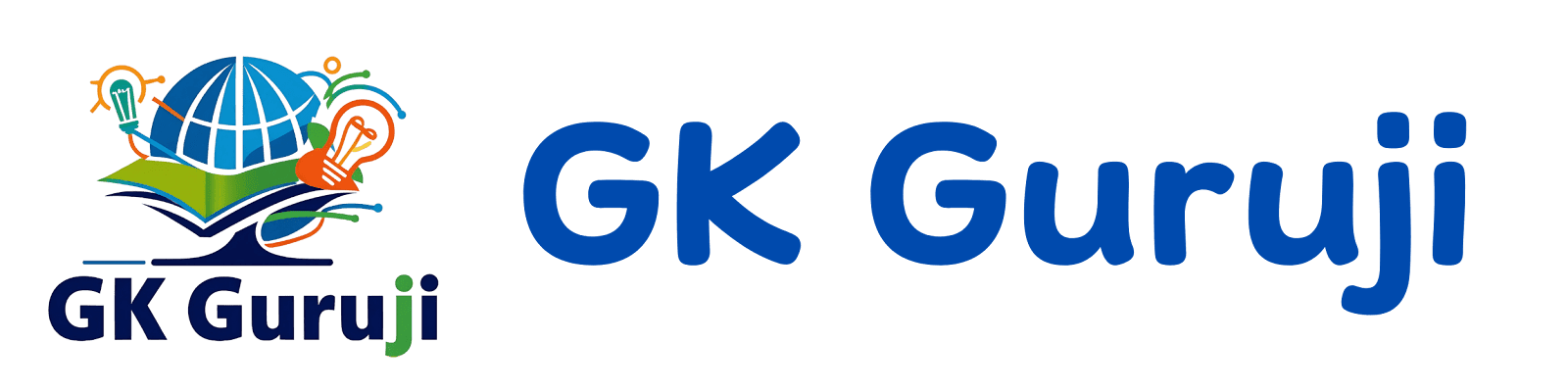Windows Shortcuts for Students : As students prepare for competitive exams like the CCC, mastering efficient computer usage is essential. Common Windows Shortcuts Every Student Should Know can streamline workflows, enhance productivity, and save valuable time during study sessions. This comprehensive guide covers the most effective shortcuts tailored for students, allowing you to maximize your study efforts and excel in your exams.
Table of Contents
Understanding the Importance of Windows Shortcuts for Students
Enhancing Efficiency
Windows shortcuts are crucial for improving efficiency. By integrating keyboard shortcuts into daily tasks, students can:
- Save Time: Quick access to commands allows repetitive tasks to be completed in seconds.
- Boost Focus: Reducing the need to switch back and forth between mouse and keyboard helps maintain concentration.
- Ease Physical Strain: Minimizing mouse usage can lead to a more ergonomic setup.
This guide aims to provide essential shortcuts that will enhance your study sessions, answering critical questions relevant to your academic pursuits.
1. Key Windows Shortcuts Every Student Should Know
Fundamental Shortcuts for Productivity
| Shortcut | Function |
|---|---|
| Ctrl + C | Copy the selected item. |
| Ctrl + V | Paste the copied item. |
| Ctrl + X | Cut the selected item. |
| Ctrl + Z | Undo the last action. |
| Ctrl + Y | Redo the last undone action. |
These shortcuts lay the foundation for text processing and file management, ensuring students can navigate their studies effectively.
Essential Windows Shortcuts for Text Editing and Formatting
| Shortcut | Function |
|---|---|
| Ctrl + B | Bold selected text. |
| Ctrl + I | Italicize selected text. |
| Ctrl + U | Underline selected text. |
| Ctrl + A | Select all text in the document. |
Familiarity with these shortcuts will greatly enhance your text formatting abilities, making assignments easier to handle.
2. How Can Windows Keyboard Shortcuts Improve Productivity for CCC Exam Preparation?
Using Windows shortcuts can significantly enhance productivity during exam preparation. They allow students to maintain momentum and efficiency in their studies:
Speed Up Study and Research
- Fast Application Switching: With Alt + Tab, quickly transition between applications, ensuring smoother workflow while conducting research.
- Organized File Management: Essential shortcuts enable students to manage their documents efficiently, saving time and minimizing clutter.
3. Navigating Between Applications Quickly with Windows Shortcuts for Students
Handling multiple applications is essential for students. Here’s how to do it effectively:
Windows Key Combinations for Smooth Multitasking
| Shortcut | Function |
|---|---|
| Windows + Tab | View and switch between open applications. |
| Ctrl + Shift + Esc | Open Task Manager directly. |
These shortcuts make it easy to stay on task, reducing distractions and maintaining focus.
4. The Best Windows Shortcuts for Taking Screenshots – Windows Shortcuts for Students
Screenshots are extremely useful for capturing important information or videos for reference during studies. Here are the most effective shortcuts:
| Shortcut | Function |
|---|---|
| Windows + Print Screen | Capture the entire screen and save it to the Pictures folder. |
| Alt + Print Screen | Capture the active window and copy it to the clipboard. |
Using these shortcuts, students can quickly compile resources without interrupting their workflow.
5. Assisting with File Management for Students
Managing files efficiently is crucial for organizing study materials. Here are some Windows shortcuts that can assist with this:
| Shortcut | Function |
|---|---|
| Ctrl + N | Create a new folder. |
| Delete | Move selected files to the Recycle Bin. |
| F2 | Rename the selected item. |
These shortcuts will help maintain organization and accessibility of necessary documents for study.
6. Essential Windows Shortcuts for Web Browsing
Efficient web browsing is vital for research and study. Here are key shortcuts to enhance your browsing experience:
| Shortcut | Function |
|---|---|
| Ctrl + T | Open a new tab. |
| Ctrl + W | Close the current tab. |
| Ctrl + Tab | Cycle through open tabs. |
Mastering these shortcuts can streamline online research and information gathering.
7. Organizing Your Desktop Efficiently with Windows Shortcuts
A cluttered desktop can hinder productivity. Use these shortcuts for better organization:
| Shortcut | Function |
|---|---|
| Ctrl + D | Create a shortcut for the selected item. |
| F5 | Refresh the desktop or current window. |
These organizational shortcuts will help maintain a clean workspace, aiding focus during study sessions.

8. Quick Shortcuts for Copy, Cut, and Paste Operations – Windows Shortcuts for Students
Efficiently handling text and files is important for completing assignments. Here are the essential shortcuts for these operations:
| Shortcut | Function |
|---|---|
| Ctrl + C | Copy selected text or item. |
| Ctrl + V | Paste copied text or item. |
| Ctrl + X | Cut selected text or item. |
These are foundational shortcuts that streamline daily tasks for students.
9. Managing Multiple Windows with Shortcuts
Maximizing productivity requires effective window management. Here are some useful combinations:
| Shortcut | Function |
|---|---|
| Windows + M | Minimize all windows. |
| Windows + Shift + M | Restore minimized windows. |
| Alt + Esc | Switch between applications in the order they were opened. |
These shortcuts enhance multitasking, allowing students to maintain productivity.
10. Enhancing Accessibility Features for Students with Disabilities
Windows shortcuts can improve usability and accessibility for students with disabilities. Here’s how:
| Shortcut | Function |
|---|---|
| Windows + U | Open the Ease of Access Center. |
| Windows + Plus Sign (+) | Zoom in using Magnifier. |
| Windows + Ctrl + Enter | Activate Narrator for reading text. |
Utilizing these features ensures that all students can access educational resources effectively.
11. Creating and Managing Presentations with Windows Shortcuts
Presentations are a common requirement for students. Here are some shortcuts that facilitate this process:
| Shortcut | Function |
|---|---|
| F5 | Start the slideshow from the beginning. |
| Shift + F5 | Start the slideshow from the current slide. |
These shortcuts streamline the presentation process, allowing for effective communication of ideas.
Conclusion
Incorporating Common Windows Shortcuts Every Student Should Know into your daily routine can significantly enhance efficiency and productivity. By mastering these essential shortcuts, you can focus on your studies rather than navigating your computer, setting yourself up for success in the CCC exam and beyond.
Call-to-Action
Are you ready to elevate your productivity with these Windows shortcuts? Start integrating them into your study routine today! Share your favorite shortcuts and tips in the comments, and don’t forget to subscribe for more academic insights tailored just for you.
“Efficiency is doing better what is already being done.” – Peter Drucker
By adopting these strategies, you’re not just preparing for your CCC exam; you’re equipping yourself for success in all future academic endeavors!